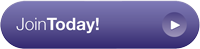Pay As You Go advertising is the quick and easy way to list an item, product or service on your local Classified site. This straightforward guide will take you through the process of creating a listing, step by step.
For more detailed guidance, please download our PDF guide Uploading Your Listings. Should you have any queries, please visit our FAQ area, and if you cannot find what you are looking for or require any assistance, do not hesitate to Contact Us.
Enter all of the required information, remembering to take note of the Username and Password you create - you'll need this every time you log in!
We don't ask for much information during the registration process in order to keep it as simple as possible so we recommend that you complete your profile before you create any listings. You will find this can save you a lot of time and will ensure that the Google maps displayed are showing the correct location. Simply click on My Account Information > Edit Info. For more detailed instructions see our FAQ.
In myAccount, you will see Add Items on the left-hand toolbar. Select Pay As You Go Ad, and start by selecting the main category that you would like your listing to go in. Remember, Items for Sale at £50 and under are FREE to list!
You can then select a subcategory to place your listing in if you wish. Alternatively, click Just Place Listing in:…
Next, provide your listing details; duration, title, detailed description, tags, price, payment options for your buyer, contact and location and finally mapping fields.
Click Next Step. Upload a range of photographs to showcase your product or service. For details on resizing your images, please read our FAQ
Click Continue to reach the Listing Extra Details & Information page. Here, you can choose extras such as Title Bolding, Better Placement and Featured Listing, If you have selected to take payment via PayPal tick the PayPal box and insert your PayPal email address and the number of items you have available.
Your Shopping Cart summarises your listing and shows the total cost. You can repeat the above steps to add as many listings as you like. Simply click Checkout to pay and you have completed your listing(s)!
Your listing appears on theClassified - your Local Online Marketplace!
In order to prevent abuse all listings must be approved by our team. It may take up to 24 hours to do this. Once approved your listing will be live on your Local Online Marketplace!
Use the share buttons on your listings to share them on Facebook, Twitter and other social media sites!


 Home
Home
 About
About
 What is it?
What is it? Pay As You Go
Pay As You Go
 Subscriptions
Subscriptions
 Pricing
Pricing
 Getting Help
Getting Help Legal Stuff
Legal Stuff